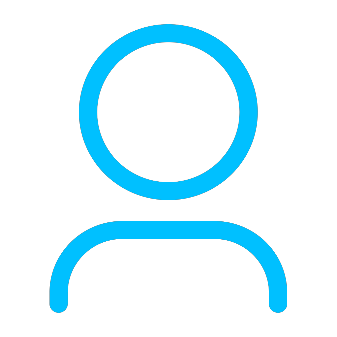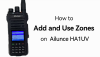+86 15093323284 hams@ailunce.com
WiFi configuration for MMDVM/Pi-star Simplex Hotspot

WiFi configuration Quickly start guide(Only suit for Simplex DMR Hotspot sell by Ailunce)
Plug in the power supply , require 5V2A. Attention: Do not use voltage greater than 5V.
1. Plug in the power supply , require 5V2A
2. Configute network for your Pi-star.
First Method: LAN interface (Recommand)
> Insert RJ45 cable to DMR Hotspot LAN port, the other end connects to your router.
> Reboot your DMR Hotspot, wait the OLED bright, just bright when network and modem initialization complete.
> Find the IP Address use APP "Fing", the hostname "pi-star", then visit http://IP Address or http://pi-star
> Add WiFi config for Pi-Star, Modify your profile in setting page.
Second Method: Add a WiFi AP sharing on the cell phone or router, let DMR Hotspot connet to your AP.
After the Oled screen lights up, raspberry pi will auto create a WI-Fi AP itself. then open your phone or laptop search a internet named as "pi-Star", enter the password "raspberry", then browser open http://pi-star or http://192.168.50.1 enter the configuration page to set your WIFI.





You can see here the Interface Statuse is "Interface is down". Next step, please go to configure WIFI write your own wifi.

the default WiFi profile is below:
SSID:888888-2G
password: 0123456789
add more wifi network here, it will automatic connect to the first network if it is online. but if the first network is down, it will connect to the next online network,and so on.
Finsih all the configurations, Restart the hotspot.
Note:
Not all device support use domain name visit, use IP Address is a best choose,
Do not use IE browser!
Configute your digital radio (Ailunce HD1 for example)
The default setting frequency in Pi-Star is 433.550MHz, DMR mode, time slot 2, color code 1,
You can send a private call to 9990 or TG4000, get a response voice for echo test.