+86 15093323284 hams@ailunce.com
How to do when you can't update the HS2 firmware

Marco Trimarchi who is one of the AilunceHS2 customer. He said he only got the AilunceHS2 14 days, and this is the first time update HS2 firmware. but unfortunately he cant update the firmware because the driver's problem. So he asked me to control his computer to help him upgrade HS2 firmware.
What is the problem?
You can see on below picture, it has a yellow mark before"STM32 BOOTLOADER". right click the mouse to update driver get the answer "you are unable to install the driver on your computer". and then try uninstall this driver. and do again the firmware update operation. Connect the USB cable to the computer, enter HS2 DFU mode, normally the driver will be install automatically on Widnows 10 system, yes, it install the driver itself. but also "STM32 BOOTLOADER".
Next I got a Widnows 8 64bit driver, and tried to install on Marco's computer. but same problem. and Marco tried on another Windows 10 system computer, also the same problem on that machine.

How we solve this problem?
I find another Windows 10 system computer, and never install HS2 firmware. When I connect the USB cable to his computer and HS2 was in DFU mode. we get the same yellow mark before"STM32 BOOTLOADER". but there is a driver updating tool on his computer, and its pop-up window tell us to install the driver. and then we click "install". several seconds after the driver install successfully, and the yellow mark disappear.
I told him to install a driver updating tool "Driver Booster" ,he said that it look like Driver Booster want him to pay for activation. Then I ask Marco if he wants to try our Chinese Driver updating tool? he said yes. Then I controled his computer to install a Chinese driver updating tool named as "驱动精灵”. and then operate the firmware update operation again. The surprised thing was that the driver update successfully, and then firmware update successfully.

This experience tells us that don't give up to find other solutions when meet difficult. and also I need to thanks Marco, he kept a lot of patience during this process.






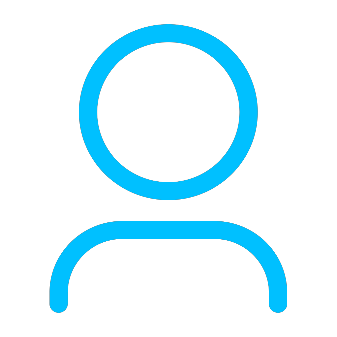

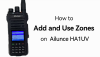




Jérôme Marot
I had the same problem, but found a better solution. Under “windows update” there is the option to install “optional driver updates”. I installed the one called “Realtek Semiconductors Corp. - USB - 8/23/2018”. Then, also under “optional driver updates” the “STMicroelectronics” driver will appear and can be installed. Regards, JM.
Vivian Author
Thanks for your information.