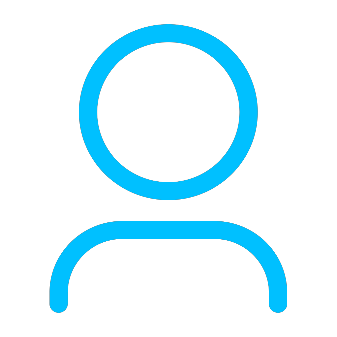+86 15093323284 hams@ailunce.com
How to Add a New DMR Channel without Computer on Ailunce HD1

We know the Ailunce HD1 is a FPP amateur radio. It is dual band DMR radio. When we outside, there is no computer at hand.
How to Add a New DMR Channel without Computer on Ailunce HD1?
Today we will show the detailed steps.
Step 1: Make sure your radio current band is in VFO mode.
Make sure you radio current band is in VFO mode. If not, please short press the "EXIT" key to switch.

Step 2: Make sure your radio current band is DMR mode.
Make sure your radio the current band is DMR mode, If not, please long press the “EXIT” key to switch.

Step 3: Write the receive frequency via the radio keypad directly.
We know that the radio display frequency is the current receive frequency. So here we can write the receive frequency directly. For example, here we write 435.23500Mhz.
Step 4: Press “Menu”, select the “Band A set” to get into the setting.
Step: If we can’t write some frequency directly, we can adjust the step.

Power: We can set the current channel power. High/Middle/Low

Vox: Turn on or off.

Vox Level: we can set different vox levels.

TOT: Set the current channel tot.

Busy Lock: We can set the transmit.

Shift Up: This is the offset direction. If we need to connect the repeater, and there is offset value, we can set the direction. If we only want to achieve simplex communicate, the receive and transmit frequency are same, keep the shift up “OFF”.

Shif Freq: Here we can set the offset.

Color Code: Here we can adjust the different color code via up and down key.

Encrypt Type: There are three types for choose, OFF, Normal and Enhanced.
Encrypt NO.: The number is set on the software before. Encrypt Type and Encrypt NO., These two should be used together.
Note: We usually don’t use it, and keep the Encrypt Type “OFF”. As hams we want to receive more signals, so we set it seldom.

DMR Mode: Three mode for choose.

DMR Slot: We can set the time slot directly.

Promiscuous: Turn on or off. When turn on, the current channel will ignore the contacts limit.

Radio ID: You can set independent ID for every channel. If there is no the one ID you want to use, you can go MENU -> Radio ID to add one.

Contacts: You can select a contacts for the current channel. If there is no the contacts you want to select, you can go to MENU -> Contacts to add one.

Rx List: Add a receive group contacts list for the current channel.

Other lists in “the Band A” set we don’t need to set in DMR mode.
Step 5: Exit the “Band A Set”, get into “Main Set”.

Step 6: Find the “Save CH”, get into “Save Channel”.

Step 7: Edit Save Channel
In the “Save CH”, we can find there are two channel displays, CH-xxxx and xxxx. CH-xxxx indicates the current channel is occupied, If we save the VFO to this channel, It will override the previous channel Settings. xxxx indicates the current channel is empty, we can save a new channel in this channel.

Here we can select 0014, press “MENU” to confirm. Then we can write the channel name.

and check save. Here I write the channel name “Test”.

Now we have add the new channel successfully.
Go to home page, and check the channel we have added.

Hope this article is useful to you. Any questions, feel free to leave messages to us.