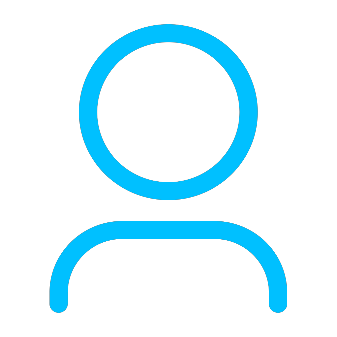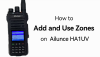+86 15093323284 hams@ailunce.com
Dynamic Talkgroup and Static Talkgroup on Brandmeister

The talk group on Brandmeister is divided into the following three types:
1, Dynamics Talkgroup: Dynamic group must press PTT into, dynamic group is also known as temporary group, you can enter multiple dynamic groups at the same time, and the last dynamic group which you continuous listening can keep 15 minutes until exit automatically.
2, Static Talkgroup: Do not need press PTT, open your hot spot can listen to the group, you can set one to more static groups.
3, Automatic static group: When there is no static group, the last dynamic group used is set to automatic static group until the PTT is switched to another group, and when the group is switched, the previous automatic static group becomes a dynamic group and retains 15 minutes, and the last group becomes an automatic static group , and its effect is equivalent to a static group (but only one).
There are two ways to manage Brandmeister talk groups.
Manage the talkgroups on Brandmeister website
Sign up and sign in to Https://brandmeister.network and find your hotspot on the left, as shown in the figure:

On the right side of this page find the static talkgroups, here can be add groups and remove groups.

Click drop dynamic groups can clear all dynamic groups, which is equivalent to a private call 4000 on the radio.
Manage BM Talk groups on the Pistar.
This is new feature which added to pi-star v3.4.11. at the same time, Brandmeister also release the API keys interface, Pistar use this interface to achieve direct management of the talk group function, so no longer need to log in Brandmeister website. It is very convenient to use.
1. Generate API Key.
Login your Brandmeister, click “profile settings” on the top right corner.

Clikc the “API keys” In the setting page.

Click the Add button and enter any name

Copy the key out after it build succeeds, note that the page is displayed only one time, and if there is no copy, you have to regenerate the key.

If the key is accidentally leaked, you want to delete (void) The key, you can click the Revoke button.

2. Key configuration in Pistar
Go to configuration > Expert > BM API keys, fill in the key you just copied and save it.

Then you can view and manage the talk groups informations in the pi-star Admin page.